TD Series DVR Web Remote Viewing Instructions
Using Safari
-
Right click on Safari icon. Go to "Options" and select "Show in Finder".
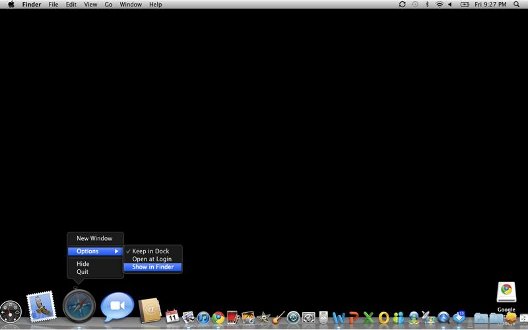
-
Open Finder and go to Applications. Right click on Safari and click "Get Info".
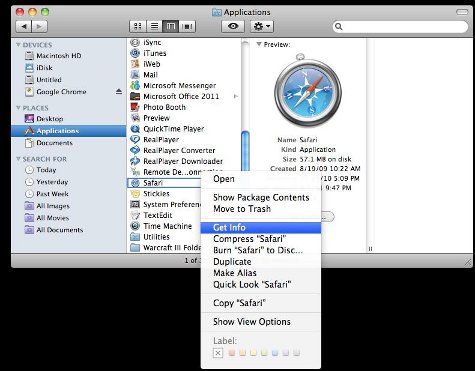
-
In the Safari information window, locate and check "Open in 32-bit mode".
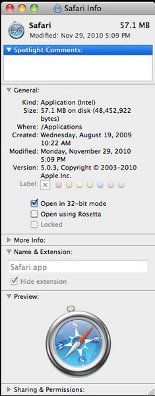
-
Launch Safari and access the DVR by typing its IP address or host name in the URL location bar.
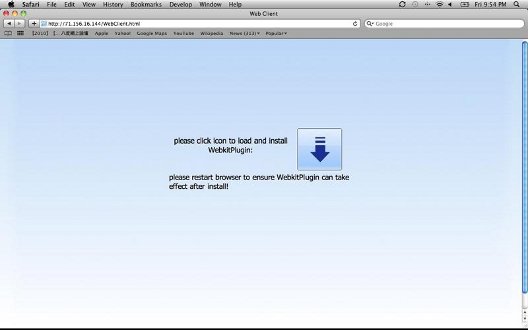
-
Click on the the down arrow icon that appears to download Webkit Plugin for Safari.
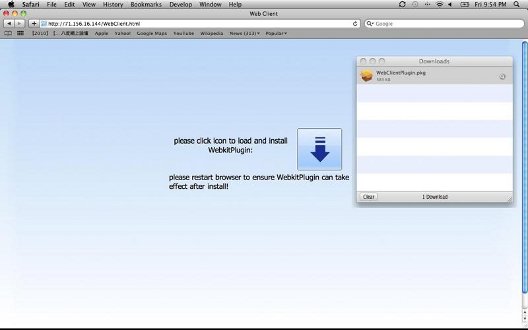
- After downloading, install the package by clicking or double clicking the file.
-
Click "Continue" and select "Install" in the installer that appears.

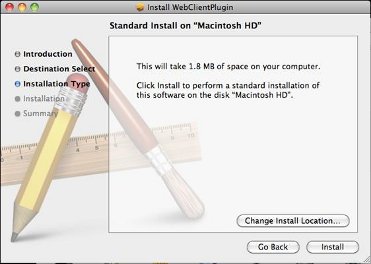
-
If your operating system asks for Authentication, enter your operating system's username and password.
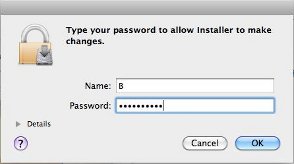
-
Click close to finish Webkit installation.
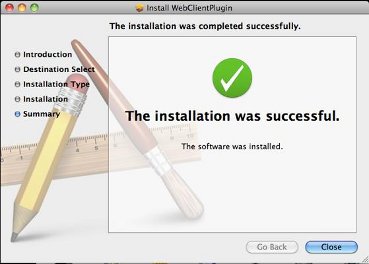
- Open Safari and access the DVR again by typing its IP address or hostname.
-
Enter your DVR's username and password in the login screen that appears.
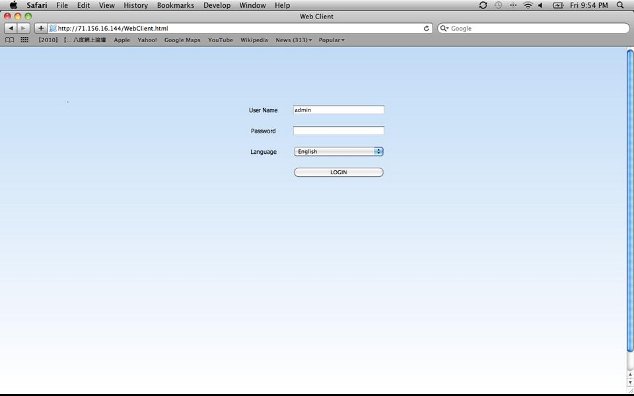
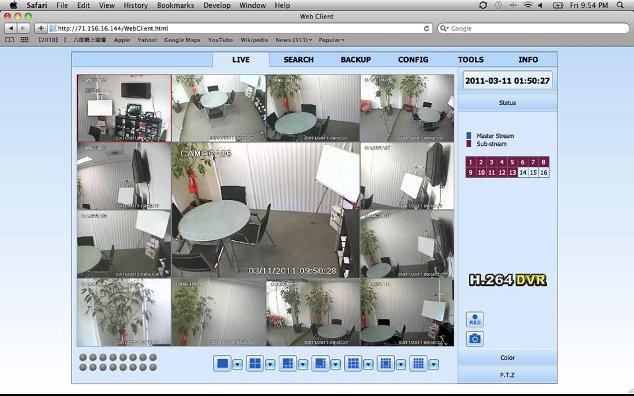
References
- "Instruction on Safari Setup." LT Security. LTS Security Inc., n.d. Web. 21 Jul 2011.

